How to make your laptop faster
Do you want to speed up your laptop? Review our tips on cleaning your hard drive, deleting temporary files, installing more memory, and cleaning your systems to get the most out of your laptop.
How to Increase Laptop Speed It’s all computers slower to speeds at your PC performance have upgraded to Windows Increase Laptop Speed
5. Remove unnecessary programs
The Internet offers a large number of programs and tools that can be downloaded for free: a great temptation to try many different applications. However, programs take up valuable memory space, even if you don't use them, which can slow your computer's performance. For this reason, it is advisable to regularly review the list of installed programs and applications. To speed up Windows 10, uninstall unnecessary apps.
- Open Windows Settings by first clicking the Windows taskbar icon and then clicking the gear icon.
- Select the “Apps and features” option.
- Windows 10 then displays a list of all currently installed programs. If you find an application that you don't use, simply select it with the left mouse button.
- Press the “Uninstall” button.
- Repeat this procedure for all the programs you don't need.
6. Disable background apps
- To change background app settings, click the Windows taskbar icon, then click the gear icon.
- Select the “Privacy” option.
- Select the “Background Apps” section from the left menu.
- Turn off “Allow apps to run in the background” to disable all app notification features. You can also disable the feature for only some selected apps.
Disable applications from running in the background.
7. Clear cache and remove junk data
Every computer system has a so-called cache memory: a buffer memory in which programs store data for quick retrieval at any time. However, this memory may contain unnecessary data that weighs down the system. Therefore, one of the most important measures to speed up Windows 10 is to regularly clear the cache.
- Type “Disk Cleanup” in the search box on the taskbar and select the corresponding result.
- Select the drive you want to clean and confirm the selection with “OK”.
- Windows 10 automatically calculates how much memory the cleanup process can free up. You also have the option to select and delete files manually.
- Select the files you want to delete and confirm with “OK.”
Memory usage affects computer performance in a similar way. Since it also uses a cache, you can clear it to speed up Windows. We explain the process in the article Free up RAM: a step-by-step guide.
If your computer's CPU is overloaded, this will negatively affect the execution speed of programs and processes. You can read more about the CPU and the possible reasons for its overload in the article High CPU usage: what are the possible causes?.
8. Reset Windows 10/11 as a last option
Have you implemented all the above tips and yet your computer's performance still does not improve? In this case, the last option is to reset the system. With this, Windows resets all system settings to factory settings and removes all installed programs. In this process, you have the option to delete your personal data or keep it. Always try this option before completely formatting your system or purchasing a new computer.
- To open Windows Settings, click the Windows icon on the taskbar and then click the gear icon.
- Select “Update and security”.
- Click on “Recovery” in the left area.
- Start the recovery by clicking “Start” in the “Reset this PC” section.
- The “Reset this PC” window opens. First, choose whether you want to keep your personal data or delete it completely.
- Follow the dialog box and click “Reset” to start the process.
How to make my laptop faster Windows 11 / 10
Here are some ways to increase your laptop's speed: Seven ways you can improve computer performance.
- Check RAM and hard drive: Use monitoring check error.
- closes programs running the background
- Update the antivirus software on your system.
- browser Make the latest version web browser installed.
- Other ways to increase your laptop's speed include:
- Limiting programs that start-up.
- Adding more RAM 16 / 32 GB.
- Checking for Malware viruses.
- New Reinstalling Windows.
The function to reset Windows is also practical if you want to sell your computer. In this way, you can automatically delete all data and no information will be transmitted to third parties. Our dedicated article contains more information on this.
Are your laptop’s slow operations bringing you down? Are even the simplest tasks taking too much time to get done? Don’t worry, because you’re not alone. A sluggish laptop can be incredibly frustrating and can make it difficult to get your work done efficiently. Fortunately, there are plenty of ways to improve your laptop’s performance so you can get back to zipping through your responsibilities in a flash.
One of the best ways to increase your laptop’s speed is by closing all processes that you’re not using. When multiple processes are running at once, your laptop will slow down significantly. If you’re unsure of what’s running, you can







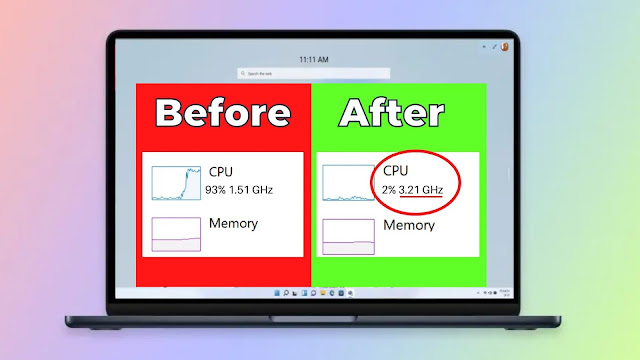
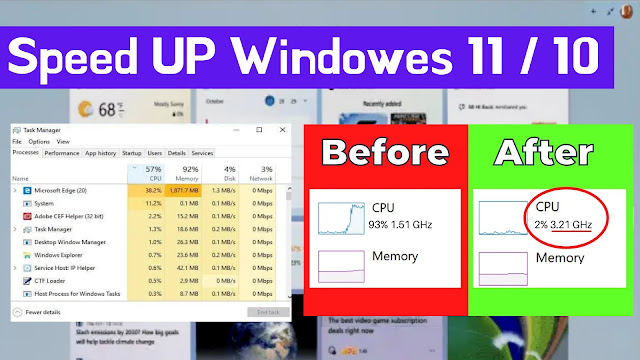










 The trend is an amazing Niche And magazine All in change if your needs Follow ToolboxTamil.
The trend is an amazing Niche And magazine All in change if your needs Follow ToolboxTamil.




No comments
Post a Comment
welcome to my site message